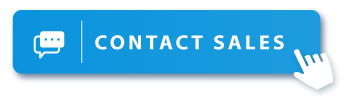How to Play Streaming Services Content on TV with EZCast
You might be wondering how to use your EZCast products to watch streaming services on the big screen. In this article, we are going to explain how to set up your EZCast dongle to cast this content and what devices EZCast supports. In this way, you will be able to use EZCast to play Netflix, Disney+, Amazon Prime, or any content you like!
Play Netflix, Disney +, or Amazon Prime with EZCast Dongles
With EZCast dongles like EZCast Ultra, EZCast Compact or MiniBox playing content to the TV is simple. These wireless dongles can easily cast and stream this content from your smartphone or tablet into a TV or a projector. These dongles have a reasonable price, are easy to use, and work through wireless networks. This means, that you will be free from having to connect cables to your TV. Let’s learn how to use them!
It is important to note that due to DRM issues there are many smart devices that won’t be able to cast streaming services like Netflix to the big screen. However, we are going to provide you devises list which can cast Netflix, Disney+, Hulu, HBO, ESPN... and also provide u a small guide on how to cast the content.

How to Cast the Content From Streaming Services to a TV With Miracast
Miracast is an essential technology for anyone who wants to wirelessly share content from one screen to another screen. It wirelessly mirrors the content on the screen of one device onto another screen for easy viewing and access. So here is a small guide on how to cast the content with Miracast:
Step 1: Plug your dongle into your TV or projector and connect it to a power source.
Step 2: Search the screen mirroring icon and use miracast to start sharing your phone screen to the TV.
Step 3: Execute the app to start watching movies on the big screen.
Step 4: Now you are able to screen mirror the content of your phone into the big screen! Your phone now works as remote video playback.
How to Cast the Content From Streaming Services Through Google Home
If you have a Google Home app, you can also use EZCast Products to cast these streaming services onto your tv. Simply control the dongles to play Netflix and other streaming services by using this app. Here is how to use Google Home to control your TV with EZCast:
Step 1: Set up your EZCast dongle on the TV.
Step 2: Make sure that your phone is on the same network as your dongle.
Step 3: Execute the Google Home app and find the mirror device features within the account.
Step 4: Execute your favorite steaming media to EZCast and other supported wireless receivers.
EZCast Products Compatibility:

However, you might prefer to cast by laptop. In this case, you can cast from the chrome browser on MacBook or Windows laptops. In addition, Macbook users can also use the airplay option, and Windows users can use Miracast to cast Netflix.
Follow us! We have IG, FB, Youtube, and Linkedin.
More content you might like:
● How to watch exclusive content from Disney+, Netflix, and Amazon Prime
● How to Solve Screencasting Issues?
● EZCast Launches EZCast TwinX, Universal Screen Mirroring and Extending Solution