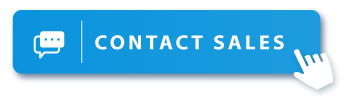How to watch more videos on Chromecast with EZChannel?
Image: Google
Since Chromecast was first introduced in July 2013, it has defined the segment of streaming media dongles around the world.
It started the movement to cut cable TVs around the world, and speed up the shift from viewing media from TV to over the internet.
You see:
At the time of Chromecast’s launch, YouTube was the only free online video streaming platform compatible with Chromecast.
Fast forward to 2017,
There are more than 275 apps with Google Cast support and more than 23 major video hosting services, and even more smaller services, around the world.
Which means:
With so many choices of video platforms to consume video contents from, it is difficult and time consuming to find interesting videos you want by switching between platforms.
In order to solve this,
The team behind EZCast built the EZChannel to aggregate major video platforms in one handy app, to make video viewing a truly cross platform experience.
What is EZChannel?
EZChannel was created in June 2016 to be an online video aggregator.
The app helps people stream videos across multiple video hosting platforms.
An overview of what is EZChannel.
Therefore,
Videos from YouTube, Facebook, Dailymotion, Vimeo, Twitch, TED…etc., can be browsed all in one place.

Browse across all your favourite video hosting sites in one place.
What is it to you?
You can also add interesting videos across different sites into the same playlist, and setup your EZCast dongle to play EZChannel.

Add videos from different platforms to the same playlist with the “plus” icon.
And make an ultimate playlist with the best videos around the internet, or even have the playlist start playing on startup.

A playlist with videos from multiple platforms.
Now you know what EZChannel can do, we can move on to the important question.
How to cast EZChannel to Chromecast?
With numerous media apps supporting Chromecast to launch on big screens, EZChannel is no different.
The user interface of EZChannel is easy enough to make casting as a click of a button.
Where is the button?
When you navigate to the start of the EZChannel page, you will notice a “Google Cast” icon in the bottom left corner of the screen.

Click on the button at the lower left of the screen to begin casting.
Clicking on the “Google Cast” icon takes you to a list of compatible devices connected to the same local Wi-Fi network that you can screencast to, such as Chromecast and EZCast.

List of compatible Chromecast and EZCast devices in the same Wi-Fi network.
Then,
Connecting and casting EZChannel videos to Chromecast or EZCast is as easy as selecting the desired device.
Your phone becomes a remote control as you enjoy the video on the big screen.

Your smart phone becomes the remote for watching videos on the big screen. The “Google Cast” icon in the top right corner lets you control what and when to cast videos.
The remote control on your smart phone lets you skip, search, pause, control volume to make the video casting experience just like watching your TV.
If you can’t wait to view your favourite videos on a large screen, download EZChannel and have fun.